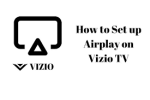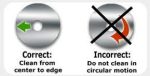Apple’s AirPlay technology has been built into most Vizio TVs since 2016. This makes it easy to stream movies and other content to your TV without needing extra streaming devices or cords.
Ensure that your iPhone/iPad and Vizio TV are on the same Wi-Fi network. You should see your TV listed in the AirPlay menu.
Turn on your TV
AirPlay is an Apple feature that lets you stream movies, TV shows, music and more to your TV without the need for a separate device. The system is simple and easy to use, but you may run into issues if your TV and iOS device aren’t on the same Wi-Fi network. Thankfully, there are a few things you can do to fix the issue and get everything working again.
First, you’ll want to make sure your TV is turned on and that it’s connected to the same Wi-Fi network as your other devices. You can also check for a software update on your TV and make sure that you’re using the most recent version of iOS.
Next, you’ll need to make sure that your iPhone or iPad is running the latest version of iOS. If your device isn’t on the most recent version of iOS, you’ll need to update it in order to use AirPlay. You can do this by swiping down on newer iPhone models or up on older iPhone models to access Control Center, then tapping the Screen Mirroring button, which looks like two overlapping boxes.
If you’re still having trouble getting your TV and Apple device to connect to each other, it might be time to factory reset your Vizio TV. This will restore the TV to the original settings it had when you purchased it, but will not affect your account or app settings. To factory reset your Vizio TV, press and hold the Volume down + Input/Source buttons simultaneously. Once the factory reset is complete, you will be able to reconnect your Apple device and start streaming content again.
Vizio SmartCast TV is one of the best-selling Smart TV brands in the US. The company’s TVs are affordable, have a wide range of apps and features, and include built-in support for Chromecast and Airplay.
The most common problem with Vizio SmartCast TVs is a lack of stability and quality. While the Vizio brand has a reputation for great value, the TVs can be prone to bugs and performance issues that can impact user experience. While some of these problems can be fixed with a software update, some require more serious troubleshooting.
Turn on your Apple device
AirPlay is a service that allows Apple devices to stream content to compatible receivers, including Vizio SmartCast TVs. To use the service, you must first ensure that your iPhone and Vizio TV are on the same wireless network. Once they are, you can start streaming music, movies, photos, and more to your TV. The process is simple and only takes a few steps. To get started, open your app or video and tap the AirPlay icon. You will then be prompted to enter a four-digit code. Once you have entered the code, your iPhone and TV will connect automatically.
One of the most common reasons for AirPlay problems is because the Apple device and Vizio TV aren’t on the same Wi-Fi network. To resolve this, make sure that both devices are connected to the same network and that they’re using the same Wi-Fi password. You can also try resetting the network settings on your iPhone, Mac, or TV.
Another possible reason for AirPlay issues is that there’s a problem with the networking infrastructure in your home or office. This could be caused by a router or other network equipment, and it’s important to check with your provider to make sure that there aren’t any known problems. If you can’t find a solution, you may need to contact your local tech support.
You can also try rebooting your device and the TV. This will reset the settings and help you troubleshoot any minor issues. This is a quick and easy solution that can fix many problems, and it’s especially helpful when you’re trying to stream media.
If you’re having problems with your Vizio SmartCast, it might be time to update your TV’s firmware. This will help resolve some of the most common problems with the software, such as lag and slow streaming. In addition, it will improve your overall experience with the Vizio TV.
To upgrade the firmware on your Vizio SmartCast, you’ll need to download the official Vizio application, called SmartCast. This app is available for iOS and Android phones, and it lets you control your TV with a single interface. It also includes features like screen mirroring, a universal search function, and an integrated TV guide.
Open the Apple TV app on your device
AirPlay is Apple’s wireless screen-mirroring feature, which allows compatible devices to share content over Wi-Fi. This feature can be used with many different types of hardware, including Vizio TVs. It is important to note that both the TV and the device must be on the same Wi-Fi network in order for this feature to work. You should also make sure that both devices are updated to the latest version of iOS. This will ensure that they are compatible with each other and that they can use the feature without having to pair them.
The first step is to open the Apple TV app on your device. You can do this by swiping up from the bottom of the screen or down from the top right corner, depending on your device. Once you have opened the app, tap “AirPlay” or “Screen Mirroring”. This will connect your device to your Vizio TV and display its screen on it. You can then control the TV from the app or use it to watch videos, movies, and other content.
It’s also a good idea to restart your device if you’re having trouble with connecting to AirPlay. This will clear any cached information that may be causing issues and allow you to connect more easily in the future. If the problem persists, you can try resetting your network settings. However, this method can potentially damage your router or other wireless equipment. You may need to contact a professional if the issue continues.
Another option is to try using SmartCast, which is the built-in mirroring features on most Vizio TVs. It’s not as powerful as AirPlay, but it should still be able to work for most users. You can find the app by pressing the Home or V button on your remote. Once you’ve done this, you should see a list of all of the paired devices on your TV. You can then select the one you want to reconnect.
If you’re having trouble with a Vizio TV, it may be time to consider factory resets. While they can be a bit intimidating, these procedures are often the most effective for solving Airplay problems on these TVs. The process is simple and should take only a few minutes. However, this is a last resort solution and should only be used after you’ve exhausted all other options.
Tap the AirPlay icon
Airplay is a feature on iOS and Mac devices that allows you to mirror your screen and use it as a second display. It works over Wi-Fi and is not dependent on a mobile data connection. You can also stream content from your computer to your TV using Airplay. However, there are some issues that you may encounter when using this feature. The most common is that the Airplay icon doesn’t show up on your phone. In this case, you will need to reset your network settings. This will restore the original settings of your Apple device and fix the problem.
If you’re having trouble connecting to your Vizio smart TV with AirPlay, try restarting the TV and your iPhone. This should fix the problem in most cases. If you’re still having problems, try resetting the TV to factory defaults. This can be done by pressing the menu button on your remote and selecting the “Reset & Admin” option.
Another way to fix the problem is by unplugging your television and waiting for 60 seconds before plugging it back in. This will drain any residual power and may fix the problem. However, you should always restart your router and modem after doing this, as it can help improve your overall connectivity.
The next step is to check if your TV has an update available. Some Vizio SmartCast features are only compatible with certain Apple products, and the AirPlay function is one of them. To check if your TV has an update, press the menu button on your Vizio TV remote and select “Extras”. Then, click on the Update Now option to see if there are any updates available.
To do this, first make sure that both your iOS device and the Vizio smart tv are on the same WiFi network. Then, make sure that the AirPlay option on your iPhone is turned on. You should also ensure that both devices are running the latest version of iOS.
If you’re having trouble using your Vizio smart TV with AirPlay, you can try resetting the device to factory defaults. This will restore all of your settings to their original state, but it’s a last resort if nothing else helps.