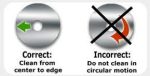How to take screenshot on iPhone 12? Apple’s new iPhone 12 mini, 12, and 12 Pro come with a lot of new features. One of the most talked about is the screenshot feature. Here’s how it works:
To take a screenshot on your iPhone 12 mini, 12, or 12 Pro, simply press and hold the Side button and Volume up button at the same time. You’ll see a quick animation and hear a shutter sound (if your sound is enabled). Your screenshot will be saved in the Screenshots album in the Photos app.
You can take a screenshot on your iPhone in any app, including Apple’s built-in apps like Messages, Safari, Mail, Maps, Notes, Calendar, Contacts, Photos, Camera, Weather, Clock, Stocks, Tips, Voice Memos, Health , Settings , Files , App Store , News , TV , Books , Home , and more.
How to go for screenshot markup on iPhone 12
- Taking a screenshot on your iPhone 12 is easy — just press the Side button and Volume Up button at the same time. But what do you do with that screenshot once you’ve taken it?
- If you want to markup your screenshot, there’s a built-in tool for that on iPhone 12. Here’s how to use it:
- First, open the screenshot that you want to markup. Then, click on the Share button in the bottom left corner of the screen.
- On the next screen, tap on the “Markup” option. This will open up a markup editor where you can add text, drawings, and more to your screenshot.
- To add text, tap on the “Aa” icon in the top right corner of the screen and then type out your message.
How to screenshot secondary displays or CarPlay on iPhone 12
The iPhone 12 has a lot of new features that can be confusing for some users. One of these features is the ability to take a screenshot of the secondary display or CarPlay. Here’s how you can do it:
To take a screenshot of the secondary display, simply press and hold the power button and volume up button at the same time. The image will be saved in Photos app.
If you want to screenshot CarPlay, first make sure that your iPhone is connected to your car’s infotainment system. Then, click and hold the power button and volume up button at the same time. The image will be saved in your Photos app.
These are just two of the many new features on the iPhone 12 that can be great for users who want more control over their screenshots.
How to take a screenshot on iPhone 12 mini
How to take a screenshot of your iPhone 12 mini’s home screen or an app:
- Click and hold the Side button and Volume up button simultaneously.
2. Release both buttons when you see the screenshot preview in the lower-left corner of your iPhone.
3. If you want to edit your screenshot, tap on the preview. Otherwise, it will be automatically saved in the Screenshots album in Photos app.
How to take a screenshot on iPhone 12
How to take a screenshot on your iPhone 12. It is very easy to do and only takes a few seconds.
- Click the Side button and the Volume up button at the same time.
2. Quickly release both buttons.
3. A thumbnail of your screenshot will appear in the lower-left corner of your iPhone. Tap the thumbnail to open it or swipe left to dismiss it.
How to take a screenshot on iPhone 12 Pro
Assuming you have an iPhone 12 Pro, taking a screenshot is easy. First, make sure whatever you want to capture is on your screen. Second, press and hold the power button and volume up button simultaneously.
You’ll see the screen flash white and hear a camera shutter sound, meaning you’ve successfully taken a screenshot.
To find your screenshot, go to Photos > Albums > Screenshots. From there, you can edit or share your screenshot as you please.
Keep in mind that you can also take a screenshot by pressing and holding the Side button then tapping the Volume Up button.
How to take a screenshot with an iPhone 12 with Face ID
- To take a screenshot with an iPhone 12 or any previous iPhone with Face ID, simply press and hold the Side button andVolume Up button simultaneously.
- A screenshot will be taken immediately and you’ll see a thumbnail in the bottom left-hand corner of your screen.
3. Tap on the thumbnail to open up the screenshot in Markup mode where you can edit it or share it as you please.