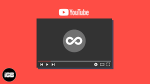Are you tired of manually replaying your favorite YouTube videos? Look no further! In this step-by-step guide, we will show you how to loop YouTube videos for continuous playback.
Whether you’re using the YouTube Loop Extension for Chrome, the YouTube mobile app, a third-party website, or URL modification, we’ve got you covered. With these simple techniques, you can save time and enjoy your favorite videos on repeat without any hassle.
Plus, we’ll even explore additional features that can enhance your playback experience. So grab your device, follow our easy instructions, and get ready to loop your favorite YouTube videos effortlessly.
Let’s dive in and make your YouTube viewing experience even better!
Using the YouTube Loop Extension for Chrome
If you want to loop YouTube videos on your Chrome browser, you can easily do so by using the YouTube Loop extension. This handy tool allows you to repeat playback of your favorite videos without any hassle.
To get started, simply install the extension from the Chrome Web Store. Once installed, you’ll see a small loop icon next to the video player on YouTube. Click on this icon to activate the loop feature.
You can then choose to loop the entire video or a specific portion by adjusting the start and end time. With the YouTube Loop extension, you can enjoy endless loops of your favorite videos with just a few clicks. It’s a simple yet effective way to enhance your YouTube watching experience.
Looping Videos on the YouTube Mobile App
While using the YouTube mobile app, you can easily set a video to play continuously without manually restarting it. To do this, first open the YouTube app on your mobile device.
Then, search for the video you want to loop and tap on it to start playing. Once the video is playing, tap on the video screen to bring up the playback controls.
Next, locate the ‘Loop’ button, which is represented by two arrows forming a circle. Tap on the ‘Loop’ button to enable the loop feature. You will notice that the button turns blue, indicating that the video will now repeat automatically.
Now, sit back and enjoy watching your favorite video on a loop, without the need to manually restart it every time!
Using a Third-Party Website to Loop YouTube Videos
To keep your favorite YouTube video playing over and over, all you need is a third-party website that specializes in looping videos. These websites are designed to allow users to repeat playback of any YouTube video seamlessly.
One popular option is ‘ListenOnRepeat,’ a user-friendly website that lets you loop YouTube videos with just a few clicks. To use it, simply copy the URL of the video you want to loop and paste it into the search bar on the website. Press the ‘Loop’ button, and the video will start playing in an endless loop.
You can also adjust the loop settings, such as setting a specific start and end time for the loop. With these third-party websites, you can enjoy your favorite YouTube videos on repeat without any hassle.
Looping YouTube Videos with URL Modification
By modifying the URL of a YouTube video, you can create a continuous playback experience that immerses you in a never-ending stream of captivating content. It’s a simple process that requires only a few tweaks to the video’s URL.
First, locate the video you want to loop on YouTube. Then, click on the address bar at the top of your web browser and add ‘repeat’ after the word ‘youtube’ in the URL. Press Enter to reload the page, and the video will now loop continuously.
You can also adjust the loop duration by adding ‘&loop=duration’ at the end of the URL, replacing ‘duration’ with the number of seconds you want the video to repeat.
Now sit back, relax, and enjoy your favorite YouTube videos on loop!
Exploring Additional Features for Enhanced Playback Experience
Unleash the full potential of your viewing experience with these extra features that’ll take your YouTube sessions to the next level.
To enhance your playback experience, YouTube offers a range of additional features that you can explore.
One such feature is the playback speed control. You can adjust the playback speed to slow down or speed up the video according to your preference. This is particularly useful when you want to watch tutorials at a slower pace or quickly skim through a lengthy video.
Another useful feature is the ability to change the video quality. If you have a slow internet connection, you can lower the video quality to avoid buffering issues. On the other hand, if you have a fast internet connection, you can enjoy high-definition videos for a more immersive experience.
Additionally, YouTube also allows you to enable captions and subtitles, making it easier to follow along with the video content, especially if it’s in a different language or if you have hearing difficulties.
These extra features provide you with the freedom and flexibility to customize your YouTube playback experience to suit your preferences and needs.
Frequently Asked Questions
How can I loop YouTube videos using a different web browser other than Chrome?
To loop YouTube videos using a different web browser, you can try using add-ons or extensions specifically designed for looping videos. These can be found in the respective web store of the browser you are using.
Is there a way to loop only a specific portion of a YouTube video instead of the entire video?
Yes, you can loop only a specific portion of a YouTube video. Simply right-click on the video player, select “Loop” from the options, and then choose the starting and ending points for the loop.
Can I loop YouTube videos on my Smart TV or other streaming devices?
Yes, you can loop YouTube videos on your smart TV or other streaming devices. It allows you to continuously play a video without manually restarting it.
Is it possible to loop YouTube live streams?
Yes, you can loop YouTube live streams. Simply find the live stream you want to loop, click on the video player settings, and select the “Loop” option.
Are there any restrictions or limitations when it comes to looping YouTube videos, such as copyright issues or video length limits?
There are restrictions when looping YouTube videos, such as copyright issues and video length limits. It is important to ensure that you have the necessary permissions to loop a video and that it does not violate any copyright laws.
Conclusion
So, now you know several methods to loop YouTube videos and enjoy endless playback. Whether you choose to use the YouTube Loop Extension for Chrome, loop videos on the mobile app, utilize a third-party website, or modify the video URL, you have the power to repeat your favorite videos as many times as you want.
Remember to explore additional features that can enhance your playback experience, such as adjusting playback speed or creating playlists. Enjoy the endless loop of entertainment!