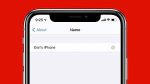Are you tired of your iPhone having a generic name that doesn’t reflect your unique personality? Well, you’re in luck! In this step-by-step guide, we will show you how to personalize your device by naming it to your liking.
By giving your iPhone a personalized name, you can make it truly feel like yours. Whether you want to use your name, a clever pun, or a special nickname, the choice is yours! It’s a simple process that can be done in just a few minutes.
So, grab your iPhone and get ready to make it truly yours. Follow our easy instructions, and soon you’ll be enjoying your customized iPhone with a name that reflects who you are.
Let’s get started!
Accessing the Settings Menu
Now that you’ve unboxed your brand new iPhone, it’s time to dive into the settings menu and make this device truly yours! To access the settings menu, simply tap on the ‘Settings’ app icon, which looks like a gear.
Once you’re in the settings menu, you’ll see a list of options that allow you to customize your iPhone to your liking. From here, you can personalize everything from your wallpaper and display settings to your notifications and sounds.
One of the most important things you can do in the settings menu is to give your iPhone a unique name. This name will appear when you connect your iPhone to other devices and make it easier to identify. To do this, tap on ‘General’ and then ‘About.’ Finally, tap on ‘Name’ and enter the desired name for your iPhone. It’s as simple as that!
Locating the Device Name Option
To begin, find the option on your device that allows you to customize its name. First, unlock your iPhone and go to the home screen. Look for the ‘Settings’ app, which is represented by a gray gear icon. Tap on it to open the settings menu.
Once you’re in the settings menu, scroll down and look for the ‘General’ option. Tap on it, and then scroll down again to find the ‘About’ option. Tap on ‘About’ to access more device information.
On the next screen, you’ll see the option to change your device’s name. Tap on it, and a text box will appear where you can enter a new name for your iPhone. Type in the desired name and tap ‘Done’ to save the changes.
Your device will now be personalized with its new name.
Choosing a Personalized Name
Once you’ve located the device name option, it’s time to choose a unique and personalized name that truly reflects your style and personality.
This is your chance to make your iPhone stand out from the crowd and make it truly yours. Think about what makes you unique and what represents you the best. Is it your favorite color, a favorite animal, or even a special word that holds meaning for you? Let your imagination run wild and come up with a name that speaks to you.
Remember, this name will be displayed whenever you connect your iPhone to a computer or other devices, so you want it to be something that brings a smile to your face every time you see it.
Have fun and get creative!
Saving Your Changes
After you’ve chosen a unique and personalized name for your iPhone that truly reflects your style and personality, don’t forget to save your changes. Saving your new name is a simple and important step to ensure that it becomes the official identity of your device.
To save the changes, go to the Settings app on your iPhone and tap on ‘General.’ From there, scroll down and select ‘About.’ In the About section, you’ll see an option to edit the name of your device. Tap on it and enter the name you’ve chosen. Once you’ve typed in the new name, make sure to tap ‘Done’ to save the changes.
Your iPhone will now be officially named with your personalized choice, making it truly yours.
Enjoying Your Customized iPhone
Now that you’ve successfully customized your iPhone, get ready to enjoy a device that truly reflects your unique style and personality. Your customized iPhone will make every interaction more personal and meaningful.
From the moment you unlock your device and see your chosen wallpaper, to the icons that represent your favorite apps, everything will feel just right. The customized ringtones and notification sounds will add an extra touch of personality to your iPhone, making it stand out from the crowd.
And don’t forget about the personalized Siri voice, which will make your virtual assistant even more helpful and friendly. With your customized iPhone, you’ll feel a deeper connection to your device, making every task and interaction more enjoyable.
So go ahead, explore all the features and functionalities of your customized iPhone, and make it truly yours.
Frequently Asked Questions
Can I change the name of my iPhone without accessing the settings menu?
No, you cannot change the name of your iPhone without accessing the settings menu. This is the only way to personalize the name of your device.
Will changing the name of my iPhone affect its performance or functionality?
Changing the name of your iPhone will not affect its performance or functionality. It is a simple customization feature that allows you to personalize your device without any negative impact on its operations.
Can I use special characters or emojis in my personalized iPhone name?
Yes, you can use special characters or emojis in your personalized iPhone name. It’s a fun way to make your device unique and express your personality. Just go to Settings, General, About, and then tap on Name to change it.
Is there a limit to the number of times I can change the name of my iPhone?
Yes, you can change the name of your iPhone as many times as you want. There is no limit to the number of times you can personalize your device by changing its name.
Can I revert back to the original default name if I change my mind about the personalized name?
Yes, you can revert back to the original default name if you change your mind about the personalized name. Just go to Settings, tap on General, then About, and finally on Name to change it back.
Conclusion
So there you have it – a step-by-step guide on how to personalize your iPhone by naming it. By accessing the Settings menu, locating the Device Name option, choosing a personalized name, and saving your changes, you can make your device truly unique.
With just a few simple steps, you can enjoy the satisfaction of having a customized iPhone that reflects your own personal style and preferences. So go ahead, give your iPhone a name that makes it truly yours!